Command to Dump data from Linux to HDFS
Step 1. Upload File to HDFS
1. Try putting this file into HDFS with a block size of 30 bytes using below command .
2. Command: hadoop fs -D dfs.blocksize=30 -put stocks.csv stocks.csv
Error: put. Specified is less than configured minimum value (dfs.namenode.fs-limits.min-block-size):30<1048576
4. Command: hadoop fs -D dfs.blocksize=2000000 -put stocks.csv stocks.csv
Notice: 2,000,000 is not a valid block size because it is not a multiple of 512 (the checksum size)
8. Now to verify if data actually stored in hdfs, we will use"ls" command
11. Do I really need to mention block size every time? No we don't need to. Just use below command
- Command: hadoop fs -put
stocks.csv stocks1.csv
Step 2. View The No. of Blocks
1. Run the below command to
view no. of blocks created for our file stocks.csv.
2. Command: hdfs fsck /user/root/stocks.csv
3. If you have notice we have 4 blocks with block
size 903299 Byte
Step 3. Find Actual Blocks
1. Enter the fsck command as
earlier along with -files and -block options.
2. Command: hdfs fsck /user/root/stocks.csv -files -blocks
3. Output contains block id's, which coincidentally are the name of the files on the data nodes.
(Note: IP Address for
your system can be different)
4. Here check the filezilla in
Linux VM path "/hadoop/hdfs/data/current/BP-1200952396-10.0.2.15-1398089695400/current/finalized/subdir54
5. Now we will see the content
of blocks using tail command
6. Command: tail
/hadoop/hdfs/data/current/BP-1200952396-10.0.2.15-1398089695400/current/finalized/subdir54/blk_1073742589
7. If you check path in screenshot in Filezilla, There are 4 blocks. Three of them are of same size i.e. 1048576 and 4th is 467470 bytes.
8. Select the sandbox instance and click the Play virtual machine icon at right bottom corner.
9. The VM will start, which may take several minutes. Once the VM startup is complete, the console should look like the following





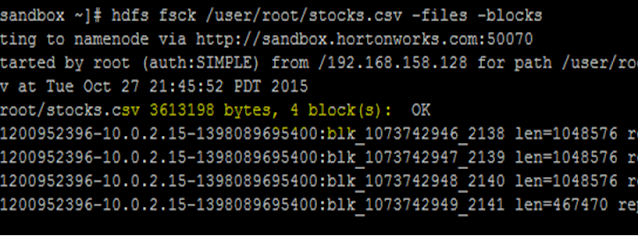


No comments:
Write commentsPlease do not enter spam links