IAM Policies
IAM policies enable you to customize users’ levels of access to resources. For example, you can allow
users to access all of the Amazon S3 buckets within your AWS account, or only a specific bucket.
Best practice:
By following this principle, you help to prevent users or roles from having more permissions than
needed to perform their tasks.
For example, if an employee needs access to only a specific bucket, specify the bucket in the IAM policy.
Do this instead of granting the employee access to all of the buckets in your AWS account.
Example: IAM policy
Here’s an example of how IAM policies work. Suppose that the coffee shop owner has to create an IAM user for a newly hired cashier. The cashier needs access to the receipts kept in an Amazon S3 bucket with the ID: AWSDOC-EXAMPLE-BUCKET.
In this example, the IAM policy is allowing a specific action within Amazon S3: ListObject. The policy also mentions a specific bucket ID: AWSDOC-EXAMPLE-BUCKET. When the owner attaches this policy to the cashier’s IAM user, it will allow the cashier to view all of the objects in the AWSDOC-EXAMPLE-BUCKET
bucket.
If the owner wants the cashier to be able to access other services and perform other actions in AWS, the owner must attach additional policies to specify these services and actions.
Now, suppose that the coffee shop has hired a few more cashiers. Instead of assigning permissions to each individual IAM user, the owner places the users into an IAM group
IAM Groups
An IAM group is a collection of IAM users. When you assign an IAM policy to a group, all users in the group are granted permissions specified by the policy.
Here’s an example of how this might work in the coffee shop. Instead of assigning permissions to cashiers one at a time, the owner can create a “Cashiers” IAM group. The owner can then add IAM users to the group and then attach permissions at the group level.
Assigning IAM policies at the group level also makes it easier to adjust permissions when an employee transfers to a different job. For example, if a cashier becomes an inventory specialist, the coffee shop owner removes them from the “Cashiers” IAM group and adds them into the “Inventory Specialists” IAM group. This ensures that employees have only the permissions that are required for their current role.
What if a coffee shop employee hasn’t switched jobs permanently, but instead, rotates to different workstations throughout the day? This employee can get the access they need through IAM roles.
IAM Roles
In the coffee shop, an employee rotates to different workstations throughout the day. Depending on the staffing of the coffee shop, this employee might perform several duties: work at the cash register, update the inventory system, process online orders, and so on.
When the employee needs to switch to a different task, they give up their access to one workstation and gain access to the next workstation. The employee can easily switch between workstations, but at any given point in time, they can have access to only a single workstation. This same concept exists in AWS with IAM roles.
An IAM role is an identity that you can assume to gain temporary access to permissions.
Before an IAM user, application, or service can assume an IAM role, they must be granted permissions to switch to the role. When someone assumes an IAM role, they abandon all previous permissions that they had under a previous role and assume the permissions of the new role.
Best practice:
IAM roles are ideal for situations in which access to services or resources needs to be granted temporarily, instead of long-term.
Example: IAM Roles
Review an example of how IAM roles could be used in the coffee shop:
1. First, the owner grants the employee permissions to switch to a role for each workstation in the coffee shop.
2. Next, the employee begins their day by assuming the “Cashier” role. This grants them access to the cash register system.
3. Later in the day, the employee needs to update the inventory system. They assume the “Inventory” role. This grants the employee access to the inventory system and also revokes their access to the cash register system
Multi-factor Authentication
Have you ever signed in to a website that required you to provide multiple pieces of information toverify your identity? You might have needed to provide your password and then a second form of authentication, such as a random code sent to your phone. This is an example of multi-factor authentication.
In IAM, multi-factor authentication (MFA) provides an extra layer of security for your AWS account.
1. First, when a user signs in to an AWS website, they enter their IAM user ID and password.
2. Next, the user is prompted for an authentication response from their AWS MFA device. This device could be a hardware security key, a hardware device, or an MFA application on a device such as a smartphone.
3. When the user has been successfully authenticated, they are able to access the requested AWS services or resources.
You can enable MFA for the root user and IAM users. As a best practice, enable MFA for the root user and all IAM users in your account. By doing this, you can keep your AWS account safe from unauthorized access
Author: Mohit T

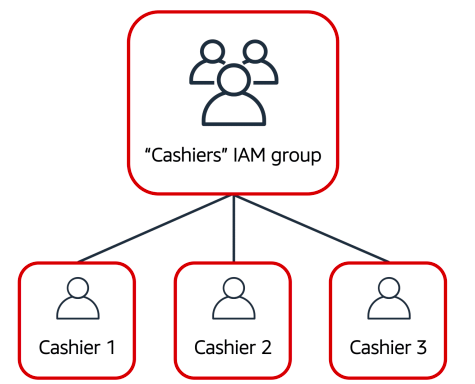


No comments:
Write commentsPlease do not enter spam links