Introduction to SQL Server
SQL Server is the product of Microsoft. We have different editions of SQL Server, where SQL Server Express is free to download and use.
SQL Server uses T-SQL (Transact-SQL). T-SQL is Microsoft's proprietary extension to SQL. TSQL is very similar to standard SQL, but in addition it supports some extra functionality, builtin functions, etc. T-SQL expands on the SQL standard to include procedural programming, local variables, various support functions for string processing, date processing, mathematics, etc.
SQL Server consists of a Database Engine and a Management Studio (and lots of other stuff which we will not mention here). The Database engine has no graphical interface - it is just a service running in the background of your computer (preferable on the server). The Management Studio is graphical tool for configuring and viewing the information in the database. It can be installed on the server or on the client (or both).
SQL Server Management Studio
SQL Server Management Studio is a GUI tool included with SQL Server for configuring, managing, and administering all components within Microsoft SQL Server. The tool includes both script editors and graphical tools that work with objects and features of the server. As mentioned earlier, version of SQL Server Management Studio is also available for SQL Server Express Edition, for which it is known as SQL Server Management Studio Express.
A central feature of SQL Server Management Studio is the Object Explorer, which allows the user to browse, select, and act upon any of the objects within the server. It can be used to visually observe and analyze query plans and optimize the database performance, among others. SQL Server Management Studio can also be used to create a new database, alter any existing database schema by adding or modifying tables and indexes, or analyze performance. It includes the query windows which provide a GUI based interface to write and execute queries.
Create a new Database
It is quite simple to create a new database in Microsoft SQL Server. Just right-click on the “Databases” node and select “New Database…”
There are lots of settings you may set regarding your database, but the only information you must fill in is the name of your database:
You may also use the SQL language to create a new database, but sometimes it is easier to just use the built-in features in the Management Studio.
Queries
In order to make a new SQL query, select the “New Query” button from the Toolbar.



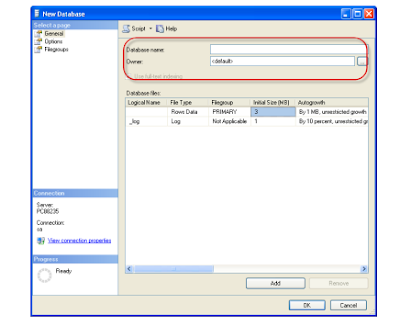

No comments:
Write commentsPlease do not enter spam links