GCP AI Platform Model Deployment in Distributed machine
Instance Hands-On Lab
Objective:
We will go over the process of training a pre-packaged machine learning model on AI Platform, deploying the trained model, and running predictions against it using Distribute Machine.
Actions:
- We will focus on AI Platform Aspect not Tenser Flow
- We will use lot of command on command line/ gcloud usig cloud shell
Step Summary:
- Submit training job locally using AI-platform commands
- Submit training job on AI Platform, both single and distributed
- Deploy trained model, and submit predictions
Machine type:
- STANDARD_1
- 1 master
- 4 workers
- 3 parameter servers
- Trained on 4 machine with 3 parameters server
If you want a set of scripts to automate much of the process, the scripts and a PDF file of the commands we used can be found at the following public link:
If you want to download all scripts and files in a terminal environment, use the below command:
- gsutil cp gs://acg-gcp-course-exercise-scripts/data-engineer/ai-platform/\* .
(The period at the end is required to copy to your current location).
Step 1: Enable Google cloud API:
- Go to we console --> Go to Menu --> Search AI platform in Products --> Click on Jobs --> Enable API
- It will take a few mins to enable, you can also refresh page to check
Step 2: Prepare environment
- Go to cloud shell and execute commands
- ### Set region environment variable (i will run in US central 1 environent)
- REGION=us-central1
- ### Download and unzip ML github data for demo
- wget https://github.com/GoogleCloudPlatform/cloudml-samples/archive/master.zip
- unzip master.zip
Step 3: Setup Directory
- Check the files
- ls
- ### Navigate to the cloudml-samples-master > census > estimator directory.
- cd ~/cloudml-samples-main/census/estimator
- ### **Develop and validate trainer on local machine**
- ### Get training data from public GCS bucket
- mkdir data
- gsutil -m cp gs://cloud-samples-data/ml-engine/census/data/* data/
- ### Set path variables for local file paths, These will change later when we use AI Platform
- TRAIN_DATA=$(pwd)/data/adult.data.csv
- EVAL_DATA=$(pwd)/data/adult.test.csv
Step 4: Enable TFS version
- ### Run sample requirements.txt to ensure we're using same version of TF as sample
- sudo pip install -r ~/cloudml-samples-master/census/requirements.txt
Step 5: Specify output Directory and Clear it
- ### Specify output directory, set as variable
- MODEL_DIR=output
- ### Best practice is to delete contents of output directory in case
- ### data remains from previous training run
- rm -rf $MODEL_DIR/*
Step 6: Run a local trainer
- Runing local traini g env using API platform
- It will take ML model from from git hup repository and train it using our csv data
- It will train on 1000 data points and evaluate on 100 test data points, to check accuracy
- ### Run local training using gcloud
- Its going to training process in local session
- gcloud ai-platform local train --module-name trainer.task --package-path trainer/ --job-dir $MODEL_DIR -- --train-files $TRAIN_DATA --eval-files $EVAL_DATA --train-steps 1000 --eval-steps 100
- You can view result in visula format in product tersorboard dashboard
- tensorboard --logdir=$MODEL_DIR --port=8080
- In putput you will get url which you can directly use in chrome. it is a local viewer of accuracy and status to check progress and loss
you might face error due to issues with code and versions. Please fix in your system
Step 7: Execute trainer on Distributed Instance Instance
- To run trainer on GCP AI Platform - single instance
- ### Create regional Cloud Storage bucket used for all output and staging
- gsutil mb -l $REGION gs://$DEVSHELL_PROJECT_ID-aip-demo
- ### Upload training and test/eval data to bucket
- cd ~/cloudml-samples-master/census/estimator
- gsutil cp -r data gs://$DEVSHELL_PROJECT_ID-aip-demo/data
- ### Set data variables to point to storage bucket files
- TRAIN_DATA=gs://$DEVSHELL_PROJECT_ID-aip-demo/data/adult.data.csv
- EVAL_DATA=gs://$DEVSHELL_PROJECT_ID-aip-demo/data/adult.test.csv
- ### Copy test.json to storage bucket
- It will be used later for predictions
- gsutil cp ../test.json gs://$DEVSHELL_PROJECT_ID-aip-demo/data/test.json
- ### Set TEST\_JSON to point to the same storage bucket file
- TEST_JSON=gs://$DEVSHELL_PROJECT_ID-aip-demo/data/test.json
Step 8: Setup Jobs
- ### Set variables for job name and output path
- JOB_NAME=census_dist_1
- OUTPUT_PATH=gs://$DEVSHELL_PROJECT_ID-aip-demo/$JOB_NAME
- ### Submit a single process job to AI Platform
- ### Job name is JOB\_NAME (census\_dist\_1)
- ### Output path is our Cloud storage bucket/job\_name
- ### Training and evaluation/test data is in our Cloud Storage bucket
--job-dir $OUTPUT_PATH \
--runtime-version 1.15 \
--module-name trainer.task \
--package-path trainer/ \
--region $REGION \
--scale-tier STANDARD_1 \
-- \
--train-files $TRAIN_DATA \
--eval-files $EVAL_DATA \
--train-steps 1000 \
--verbosity DEBUG \
--eval-steps 100
Step 9: View in AI Platform
- ### Can view streaming logs/output with gcloud ai-platform jobs stream-logs $JOB\_NAME
- ### When complete, inspect output path with gsutil ls -r $OUTPUT\_PATH
We can verify training Input from AI Platform and checking output file
Step 9: Prediction Phase
- ### Deploy a model for prediction, setting variables in the process
- cd ~/cloudml-samples-master/census/estimator
- MODEL_NAME=census
- ### Create the ML Engine model
- gcloud ai-platform models create $MODEL_NAME --regions=$REGION
Step 10: Set the job output we want to use and create model version
- ###This example uses census\_dist\_1
- OUTPUT_PATH=gs://$DEVSHELL_PROJECT_ID-aip-demo/census_dist_1`
- ##### CHANGE census\_dist\_1 to use a different output from previous
- ## IMPORTANT - Look up and set full path for export trained model binaries
- ### gsutil ls -r $OUTPUT\_PATH/export
- ### Look for directory $OUTPUT\_PATH/export/census/ and copy/paste timestamp value (without colon) into the below command
- MODEL_BINARIES=gs://$DEVSHELL_PROJECT_ID-aip-demo/census_dist_1/export/census/<timestamp>` ###CHANGE ME!
- ### Create version 1 of your model
--model $MODEL_NAME \
--origin $MODEL_BINARIES \
--runtime-version 1.15
Step 11: Generate online prediction first
- ### Send an online prediction request to our deployed model using test.json file
- ### Results come back with a direct response
gcloud ai-platform predict \
--model $MODEL_NAME \
--version v1 \
--json-instances \
../test.json
Step 12: Send a batch prediction job using same test.json file
- ### Results are exported to a Cloud Storage bucket location
- ### Set job name and output path variables
- JOB_NAME=census_prediction_2
- OUTPUT_PATH=gs://$DEVSHELL_PROJECT_ID-aip-demo/$JOB_NAME
- ### Submit the prediction job
gcloud ai-platform jobs submit prediction $JOB_NAME \
--model $MODEL_NAME \
--version v1 \
--data-format TEXT \
--region $REGION \
--input-paths $TEST_JSON \
--output-path $OUTPUT_PATH/predictions
###
Step 13: View prediction results in web console at
gs://$DEVSHELL_PROJECT_ID-aip-demo/$JOB_NAME/predictions/`


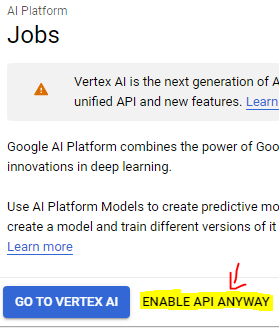






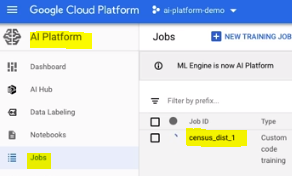
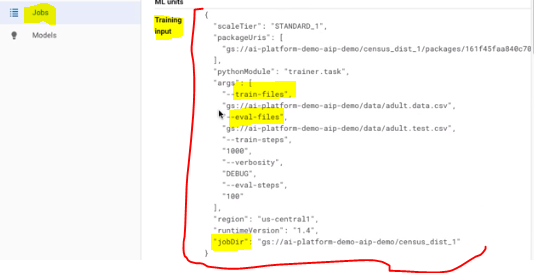


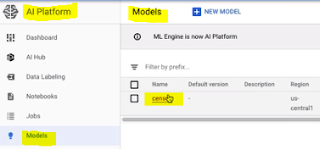

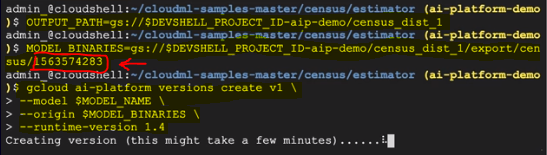
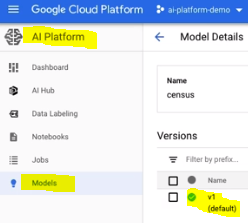





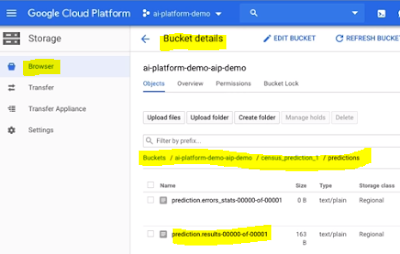
No comments:
Write commentsPlease do not enter spam links